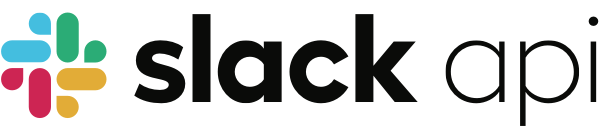
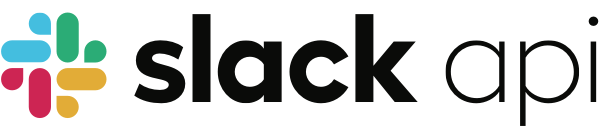
The @slack/oauth package makes it simple to setup the OAuth flow for Slack apps. It supports V2 OAuth for Slack Apps as well as V1 OAuth for Classic Slack apps. Slack apps that are installed in multiple workspaces, like those available in the App Directory or installed in an Enterprise Grid, will need to implement OAuth and store information about each of those installations (such as access tokens).
The package handles URL generation, state verification, and authorization code exchange for access tokens. It also provides an interface for easily plugging in your own database for saving and retrieving installation data.
At this time, the @slack/oauth package does not support Sign in with Slack. However, there are APIs available in the @slack/web-api package that make it easy to implement Sign in With Slack; for more information, have a look at the @slack/web-api Sign in with Slack documentation.
$ npm install @slack/oauth
Before building an app, you’ll need to create a Slack app and install it to your development workspace. You’ll also need to copy the Client ID and Client Secret given to you by Slack under the Basic Information of your app configuration.
It may be helpful to read the tutorials on getting started and getting a public URL that can be used for development.
This package exposes an InstallProvider class, which sets up the required configuration and exposes methods such as handleInstallPath (which calls generateInstallUrl internally), handleCallback, and authorize for use within your apps. At a minimum, InstallProvider takes a clientId and clientSecret (both which can be obtained under the Basic Information of your app configuration). InstallProvider also requires a stateSecret, which is used to encode the generated state, and later used to decode that same state to verify it wasn’t tampered with during the OAuth flow. Note: This example is not ready for production because it only stores installations (tokens) in memory. Please go to the storing installations in a database section to learn how to plug in your own database.
const { InstallProvider } = require('@slack/oauth');
// initialize the installProvider
const installer = new InstallProvider({
clientId: process.env.SLACK_CLIENT_ID,
clientSecret: process.env.SLACK_CLIENT_SECRET,
stateSecret: 'my-state-secret'
});
const { InstallProvider } = require('@slack/oauth');
// initialize the installProvider
const installer = new InstallProvider({
clientId: process.env.SLACK_CLIENT_ID,
clientSecret: process.env.SLACK_CLIENT_SECRET,
stateSecret: 'my-state-secret',
authVersion: 'v1' //required for classic Slack apps
});
You’ll need an installation URL when you want to test your own installation in order to submit your app to the App Directory and in case you need additional authorizations (such as user tokens) from users inside a team where your app is already installed. These URLs are also commonly used on your own webpages as the link for an “Add to Slack” button.
The recommended and simplest approach is for InstallProvider to render the installation page at a URL/path of your choosing using the handleInstallPath() method. It will automatically display an “Add to Slack” button and encode any desired user or bot scopes and metadata you specify. If you wish to further customize the installation page, you can do so by passing a renderHtmlForInstallPath function to the InstallProvider constructor. Also, if your app supports Direct Install URL in the App Directory page, you can pass directInstall: true when initializing InstallProvider.
handleInstallPathIf you don’t need to customize the installation page users will be shown, you can let this package render the installation page for you using the handleInstallPath() method.
// Assume the installation page is located at /slack/install
app.get('/slack/install', async (req, res) => {
await installer.handleInstallPath(req, res, {
scopes: ['chat:write'],
userScopes: ['channels:read'],
metadata: 'some_metadata',
});
});
The handleInstallPath method accepts an options object as its third argument which supports scopes, metadata, userScopes, teamId and redirectUri properties (check out the source code for this interface for more details).
To have more control over the installation page contents, you can pass a renderHtmlForInstallPath function that takes a URL argument as a string and returns an HTML string that will be sent in the HTTP response body. This function will be invoked as part of handleInstallPath execution:
const { InstallProvider } = require('@slack/oauth');
// initialize the installProvider
const installer = new InstallProvider({
clientId: process.env.SLACK_CLIENT_ID,
clientSecret: process.env.SLACK_CLIENT_SECRET,
stateSecret: 'my-state-secret',
renderHtmlForInstallPath: (url) => `<html><body><a href="${url}">Install my app!</a></body></html>`
});
If you want to customize the installation page users will be shown, you may generate an installation URL dynamically and use the generated URL as part of the installation page displayed to the user.
The installProvider.generateInstallUrl() method will create an installation URL for you. It takes in an options argument which at a minimum contains a scopes property. installProvider.generateInstallUrl() options argument also supports metadata, teamId, redirectUri and userScopes properties (check the source for details on these properties).
app.get('/slack/install', async (req, res, next) => {
// feel free to modify the scopes
const url = await installer.generateInstallUrl({
scopes: ['channels:read'],
})
res.send(`<a href=${url}><img alt=""Add to Slack"" height="40" width="139" src="https://platform.slack-edge.com/img/add_to_slack.png" srcset="https://platform.slack-edge.com/img/add_to_slack.png 1x, https://platform.slack-edge.com/img/add_to_slack@2x.png 2x" /></a>`);
});
Additionally, you might want to present an “Add to Slack” button while the user is in the middle of some other tasks (e.g. linking their Slack account to your service). In these situations, you want to bring the user back to where they left off after the app installation is complete. Custom metadata can be used to capture partial (incomplete) information about the task (like which page they were on or inputs to form elements the user began to fill out) in progress. Then when the installation is complete, that custom metadata will be available for your app to recreate exactly where they left off. You must also use a custom success handler when handling the OAuth redirect to read the custom metadata after the installation is complete.
installer.generateInstallUrl({
// Add the scopes your app needs
scopes: ['channels:read'],
metadata: JSON.stringify({some:'sessionState'})
})
Note: custom metadata is visible to the user, so don’t store any secret information in the metadata. The installation provider will ensure that none of the metadata has been tampered with when the user returns. To change how metadata is handled, including hiding it from users, read about using a custom state store.
After the user approves the request to install your app (and grants access to the required permissions), Slack will redirect the user to your specified Redirect URL. You can either set the redirect URL in the app’s OAuth and Permissions page or pass a redirectUri when calling installProvider.handleInstallPath.
Your HTTP server should handle requests to this redirect URL by calling the installProvider.handleCallback() method. The first two arguments (req, res) to installProvider.handleCallback are required. By default, if the installation is successful the user will be redirected back to your App Home in Slack (or redirected back to the last open workspace in your slack app for classic Slack apps). If the installation is not successful the user will be shown an error page.
const { createServer } = require('http');
const server = createServer((req, res) => {
// our redirect_uri is /slack/oauth_redirect
if (req.url === '/slack/oauth_redirect') {
// call installer.handleCallback to wrap up the install flow
installer.handleCallback(req, res);
}
})
server.listen(3000);
You can easily use installer.handleCallback within an Express app by setting up a route for the OAuth redirect.
app.get('/slack/oauth_redirect', (req, res) => {
installer.handleCallback(req, res);
});
There are many situations where you may want to persist some custom data relevant to your application across the entire OAuth flow. For example, you may want to map Slack resources (like users) to your own application’s resources, or verify and gate eligibility for proceeding with installing your Slack application to a workspace based on your application’s requirements. To this end, this package provides a series of hooks, or callbacks, that allow your application to integrate throughout key points of the OAuth flow.
These are all callbacks customizable via the CallbackOptions and InstallPathOptions interfaces - check their reference documentation for more details.
For example, you may wish to store some information relevant to your application in a cookie before starting the OAuth flow and redirecting the user to the slack.com authorize URL. Once the user completes the authorization process on slack.com and is redirected back to your application, you can read this cookie and determine if the user has the appropriate permissions to proceed with installation of your application:
const { InstallProvider } = require('@slack/oauth');
const { createServer } = require('http');
// initialize the installProvider
const installer = new InstallProvider({
clientId: process.env.SLACK_CLIENT_ID,
clientSecret: process.env.SLACK_CLIENT_SECRET,
stateSecret: 'my-state-secret'
});
const server = createServer(async (req, res) => {
// our installation path is /slack/install
if (req.url === '/slack/install') {
// call installer.handleInstallPath and write a cookie using beforeRedirection
await installer.handleInstallPath(req, res, {
beforeRedirection: async (req, res) => {
res.setHeader('Set-Cookie', 'mycookie=something');
return true; // return true to continue with the OAuth flow
}
});
}
// our redirect_uri is /slack/oauth_redirect
if (req.url === '/slack/oauth_redirect') {
// call installer.handleCallback but check our custom cookie before
// wrapping up the install flow
await installer.handleCallback(req, res, {
beforeInstallation: async (opts, req, res) => {
if (checkCookieForInstallElibility(req)) {
// the user is allowed to install the app
return true;
} else {
// user is not allowed to install! end the http response and return false
// to stop the installation
res.end();
return false;
}
}
});
}
})
server.listen(3000);
If you decide you need custom success or failure behaviors (ex: wanting to show a page on your site with instructions on how to use the app), you can pass in your own success/failure functions.
const callbackOptions = {
success: (installation, installOptions, req, res) => {
// Do custom success logic here
// Tips:
// - Inspect the metadata with `installOptions.metadata`
// - Add javascript and css in the htmlResponse using the <script> and <style> tags
const htmlResponse = `<html><body>Success!</body></html>`
res.writeHead(200, { 'Content-Type': 'text/html; charset=utf-8' });
res.end(htmlResponse);
},
failure: (error, installOptions , req, res) => {
// Do custom failure logic here
res.writeHead(500, { 'Content-Type': 'text/html; charset=utf-8' });
res.end('<html><body><h1>Oops, Something Went Wrong! Please Try Again or Contact the App Owner</h1></body></html>');
}
}
app.get('/slack/oauth_redirect', (req, res) => {
installer.handleCallback(req, res, callbackOptions);
});
Although this package uses a default MemoryInstallationStore, it isn’t recommended for production purposes since the access tokens it stores are lost when the process terminates or restarts. To override this default, InstallProvider allows for supplying your own installationStore, which is then used to save and retrieve installation information (like tokens) to your own database.
For more persistent storage during development, FileInstallationStore is a provided alternative to MemoryInstallationStore and is available for import and use directly from the package. Customizable options for this store include specifying the baseDir, clientId, and historicalDataEnabled.
An installation store is an object that provides three methods: storeInstallation, fetchInstallation, and deleteInstallation. storeInstallation takes an installation as an argument, which is an object that contains all installation related data (like tokens, teamIds, enterpriseIds, etc). fetchInstallation and deleteInstallation both take in an installQuery, which is used to query the database. The installQuery can contain teamId, enterpriseId, userId, conversationId and isEnterpriseInstall.
In the following example, the installationStore option is used and the object is defined in line. The methods are implemented by calling an example database library with simple get and set operations.
const installer = new InstallProvider({
clientId: process.env.SLACK_CLIENT_ID,
clientSecret: process.env.SLACK_CLIENT_SECRET,
stateSecret: 'my-state-secret',
installationStore: {
// takes in an installation object as an argument
// returns nothing
storeInstallation: async (installation) => {
// replace myDB.set with your own database or OEM setter
if (installation.isEnterpriseInstall) {
// support for org wide app installation
return myDB.set(installation.enterprise.id, installation);
} else {
// single team app installation
return myDB.set(installation.team.id, installation);
}
throw new Error('Failed saving installation data to installationStore');
},
// takes in an installQuery as an argument
// installQuery = {teamId: 'string', enterpriseId: 'string', userId: 'string', conversationId: 'string', isEnterpriseInstall: boolean};
// returns installation object from database
fetchInstallation: async (installQuery) => {
// replace myDB.get with your own database or OEM getter
if (installQuery.isEnterpriseInstall && installQuery.enterpriseId !== undefined) {
// org wide app installation lookup
return await myDB.get(installQuery.enterpriseId);
}
if (installQuery.teamId !== undefined) {
// single team app installation lookup
return await myDB.get(installQuery.teamId);
}
throw new Error('Failed fetching installation');
},
// takes in an installQuery as an argument
// installQuery = {teamId: 'string', enterpriseId: 'string', userId: 'string', conversationId: 'string', isEnterpriseInstall: boolean};
// returns nothing
deleteInstallation: async (installQuery) => {
// replace myDB.get with your own database or OEM getter
if (installQuery.isEnterpriseInstall && installQuery.enterpriseId !== undefined) {
// org wide app installation deletion
return await myDB.delete(installQuery.enterpriseId);
}
if (installQuery.teamId !== undefined) {
// single team app installation deletion
return await myDB.delete(installQuery.teamId);
}
throw new Error('Failed to delete installation');
},
},
});
You can use the the installationProvider.authorize() function to fetch data that has been saved in your installation store.
// installer.authorize takes in an installQuery as an argument
// installQuery = {teamId: 'string', enterpriseId: 'string', userId: string, conversationId: 'string', isEnterpriseInstall: boolean};
const result = installer.authorize({teamId: 'my-team-ID'});
/*
result = {
botToken: '',
userToken: '',
botId: '',
botUserId: '',
teamId: '';
enterpriseId: '';
}
*/
The installer.authorize() method only returns a subset of the installation data returned by the installation store. To fetch the entire saved installation, use the installer.installationStore.fetchInstallation() method.
// installer.installationStore.fetchInstallation takes in an installQuery as an argument
// installQuery = {teamId: 'string', enterpriseId: 'string', userId: 'string', conversationId: 'string', isEnterpriseInstall: boolean};
// returns an installation object
const result = await installer.installationStore.fetchInstallation({teamId:'my-team-ID', enterpriseId:'my-enterprise-ID'});
A state store handles generating the OAuth state parameter in the installation URL for a given set of options, and verifying the state in the OAuth callback and returning those same options.
The default state store, ClearStateStore, does not use any storage. Instead, it signs the options (using the stateSecret) and encodes them along with a signature into state. Later during the OAuth callback, it verifies the signature.
If you want to conceal the metadata used in the installation URL options you will need to store state on your server (in a database) by providing a custom state store. A custom state implements two methods: generateStateParam() and verifyStateParam(). When you instantiate the InstallProvider use the stateStore option to set your custom state store. And when using the custom state store, you no longer need to use the stateSecret option.
const installer = new InstallProvider({
clientId: process.env.SLACK_CLIENT_ID,
clientSecret: process.env.SLACK_CLIENT_SECRET,
stateStore: {
// generateStateParam's first argument is the entire InstallUrlOptions object which was passed into generateInstallUrl method
// the second argument is a date object
// the method is expected to return a string representing the state
generateStateParam: (installUrlOptions, date) => {
// generate a random string to use as state in the URL
const randomState = randomStringGenerator();
// save installOptions to cache/db
myDB.set(randomState, installUrlOptions);
// return a state string that references saved options in DB
return randomState;
},
// verifyStateParam's first argument is a date object and the second argument is a string representing the state
// verifyStateParam is expected to return an object representing installUrlOptions
verifyStateParam: (date, state) => {
// fetch saved installOptions from DB using state reference
const installUrlOptions = myDB.get(randomState);
return installUrlOptions;
}
},
});
By default, this package handles generating and verifying a state parameter during OAuth installation. This added measure helps to mitigate the risk of Cross-Site Request Forgery and is strongly recommended.
In specific installation scenarios with Enterprise Grid organizations, such as when an Org-wide app is installed from an admin page, state verification cannot be completed because a state parameter isn’t provided. In this case, you can disable state verification via setting the InstallProvider#stateVerification option to false. Now, the installer will no longer require that state be present to proceed with installation.
const installer = new InstallProvider({
clientId: process.env.SLACK_CLIENT_ID,
clientSecret: process.env.SLACK_CLIENT_SECRET,
stateVerification: false,
});
The InstallProvider will log interesting information to the console by default. You can use the logLevel to decide how
much information, or how interesting the information needs to be, in order for it to be output. There are a few possible
log levels, which you can find in the LogLevel export. By default, the value is set to LogLevel.INFO. While you’re
in development, its sometimes helpful to set this to the most verbose: LogLevel.DEBUG.
// Import LogLevel from the package
const { InstallProvider, LogLevel } = require('@slack/oauth');
// Log level is one of the options you can set in the constructor
const installer = new InstallProvider({
clientId: process.env.SLACK_CLIENT_ID,
clientSecret: process.env.SLACK_CLIENT_SECRET,
stateSecret: 'my-state-secret',
logLevel: LogLevel.DEBUG,
});
All the log levels, in order of most to least information are: DEBUG, INFO, WARN, and ERROR.
You can also choose to have logs sent to a custom logger using the logger option. A custom logger needs to implement
specific methods (known as the Logger interface):
| Method | Parameters | Return type |
|---|---|---|
setLevel() |
level: LogLevel |
void |
setName() |
name: string |
void |
debug() |
...msgs: any[] |
void |
info() |
...msgs: any[] |
void |
warn() |
...msgs: any[] |
void |
error() |
...msgs: any[] |
void |
A very simple custom logger might ignore the name and level, and write all messages to a file.
const { createWriteStream } = require('fs');
const logWritable = createWriteStream('/var/my_log_file'); // Not shown: close this stream
const installer = new InstallProvider({
clientId: process.env.SLACK_CLIENT_ID,
clientSecret: process.env.SLACK_CLIENT_SECRET,
stateSecret: 'my-state-secret',
// Creating a logger as a literal object. It's more likely that you'd create a class.
logger: {
debug(...msgs): { logWritable.write('debug: ' + JSON.stringify(msgs)); },
info(...msgs): { logWritable.write('info: ' + JSON.stringify(msgs)); },
warn(...msgs): { logWritable.write('warn: ' + JSON.stringify(msgs)); },
error(...msgs): { logWritable.write('error: ' + JSON.stringify(msgs)); },
setLevel(): { },
setName(): { },
},
});
This package supports Node v14 and higher. It’s highly recommended to use the latest LTS version of node, and the documentation is written using syntax and features from that version.
If you get stuck, we’re here to help. The following are the best ways to get assistance working through your issue:
developers@slack.com